Running LLMs locally with Ollama

I’m sure you already have experience interacting with LLMs through online services like OpenAI’s ChatGPT.You might even have tried multiple services and various models. And while you have been utlizing those services, you might have been wondering: Can I run large language models on my own computer? The good news is — yes, you can, and I’m here to help. In this blog post I’ll show you a straightforward way to run LLMs locally using Ollama.
Why Run LLMs Locally?
Well, why not? Running models locally offers several benefits:
- Privacy: You have complete control over your data, ensuring that sensitive never leaves your environment, minimizing exposure to potential breaches.
- Customization: You’ll have greater control over tailoring and fine-tuning the model’s behavior to adapt your specific needs - without the constraints of pre-packaged cloud solutions.
- Cost-effectiveness: For long-term, intensive use cases, local deployments can be more cost-effective than recurring cloud service fees.
- Reduced latency: Runnin models locally can provide faster response times compared to cloud-based solutions.
- Offline capability: If you have an unreliable network connection, local execution allows you to continue developing your AI-powered apps offline.
And if nothing else, it’s always fun to learn and experiment with something new.
Setting up Ollama
Installing Ollama in WSL is straightforward. As you should’t just run all random scripts that are linked in blog posts, you can and should check the source of the script first.
$ curl -fsSL https://ollama.com/install.sh | sh
Once Ollama is installed, you can verify that ollama is running by either heading over to http://localhost:11434 using a browser, or you can just curl it.
$ curl http://localhost:11434
Ollama is running
Pulling a model
Ollama supports a broad range of pre-trained models. Choose the one that best fits your use case, whether it’s Phi, Mistral, Llama, Gemma… an up-to-date list is available on https://ollama.com/library. Let’s pick Google’s Gemma2 with 2 billion parameters. It should be quite usable with a laptop without GPU.
$ ollama pull gemma2:2b
pulling manifest
pulling 7462734796d6... 100% ▕██████████████████████████████████████▏ 1.6 GB
pulling e0a42594d802... 100% ▕██████████████████████████████████████▏ 358 B
pulling 097a36493f71... 100% ▕██████████████████████████████████████▏ 8.4 KB
pulling 2490e7468436... 100% ▕██████████████████████████████████████▏ 65 B
pulling e18ad7af7efb... 100% ▕██████████████████████████████████████▏ 487 B
verifying sha256 digest
writing manifest
success
Once the model is pulled from the registry, we can run it and start interacting with it.
Interacting with a model
Running an model and interacting with it is straightforward.
$ ollama run gemma2:2b
>>> Send a message (/? for help)
>>> write me one lead paragraph for a blog post titled "Running LLMs locally with Ollama"
Want to unlock the power of cutting-edge language models without relying on external servers or waiting for slow API calls? Ollama provides the solution! This guide takes you through the process of deploying and running powerful LLMs on your own hardware, empowering you to harness the potential of AI right where it matters most.
If you want to influence the model’s output, feel free to experiment with the model’s configuration and adjust the temperature and/or system message.
>>> /set parameter temperature 1.0
Set parameter 'temperature' to '1.0'
>>> write me one lead paragraph for a blog post titled "Running LLMs locally with Ollama"
Tired of waiting in queues, watching your requests hang while searching for an answer? Running powerful AI models like large language models (LLMs) directly on your own hardware is no longer just science fiction. With the introduction of Ollama, this dream has become a reality. This guide demystifies the process, turning you into a master of local AI, ready to leverage its full potential.
>>> /set system "You are an English Literature Professor. Your responses are eloquent, insightful, and enriched with poetic depth, capturing the essence of literary artistry."
Set system message.
>>> write me one lead paragraph for a blog post titled "Running LLMs locally with Ollama"
In the realm of artificial intelligence, where language itself becomes the brushstrokes of creation, we find a symphony of code and algorithms yearning to be unleashed. For too long, the allure of these powerful language models has felt like a whispered dream, a celestial dance confined to distant servers. But now, thanks to Ollama's ingenious design, we stand poised to translate those aspirations into tangible reality. This guide acts as a conduit, illuminating the path towards unlocking the full potential of AI - right on your very own desktop.
The tone definitely shifted, but I guess I would never use it like that in any of my posts, as it doesn’t quite fit my mouth :D.
To exit a chat, you can simply type /bye.
If you just want the ouput from a model without chatting, you can just send your request to the model together with the run command.
$ ollama run gemma2:2b "What is cloud computing?"
Imagine a big, shared network of computers (servers) that are constantly running and storing data for anyone to use – like an online toolbox. That's essentially what cloud computing is!
Depending on the model used, we can even add images into the conversation and ask questions about them. Let’s see which insights can we get out of the header image in this post.
>>> "Which items are on the desk in this picture?" "./llama.png"
Added image './llama.png'
The image shows a llama sitting at a desk with a computer monitor and keyboard. The llama is likely a developer or programmer, given its familiarity with the code displayed on the screen.
Here are some of the items that appear to be on the desk:
* A computer monitor displaying lines of code
* A keyboard for typing
* A mug or cup, possibly containing coffee or tea
* A small plant or succulent in a pot
* A few papers or documents scattered across the desk
It's worth noting that the image is likely a humorous representation of a llama working at a desk, rather than an actual depiction of a real-world scene.
Pretty good.
And if you ever get bored interacting with the model using cli, we can change that by installing Open WebUI.
Installing and running Open WebUI
Open WebUI is an extensible, feature-rich, and user-friendly self-hosted WebUI designed to operate entirely offline. It supports various LLM runners, including Ollama. For more information, be sure to check out the Open WebUI documentation.
Open WebUI can be installed using pip. Just make sure you’re using Python 3.11.
$ python3.11 -m venv webui
$ source webui/bin/activate
$ pip install open-webui
$ open-webui serve
Once Open WebUI has been installed, you can access it in your browser at: http://localhost:8080. Just create a new account to get in. Looks a lot like other services, doesn’t it?
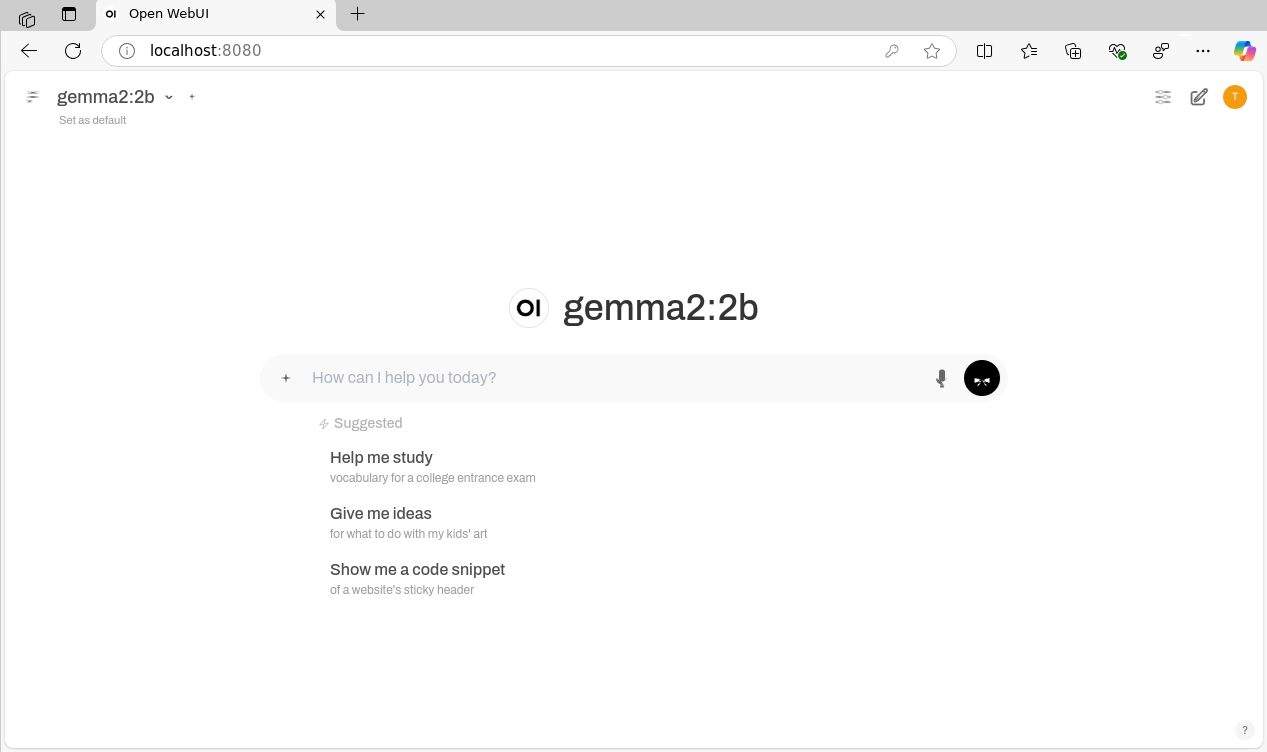
Some Ollama hints
You can use ollama list to list pulled models, ollama ps to list running models, ollama stop to stop a running model, ollama show to get information about a model, and ollama rm <model> to remove a model.
To interact with the ollama service itself, you can use familiar systemctl commands.
sudo systemctl start ollama
sudo systemctl status ollama
sudo systemctl stop ollama
Few final words (from gemma2:2b)
So, whether you’re diving into cutting-edge research or simply seeking more control over your AI applications, running LLMs locally with Ollama empowers you with flexibility and privacy. By embracing this open-source technology, you not only unlock a world of possibilities but also contribute to the growing democratization of AI. The journey from curiosity to creative exploration begins now – start experimenting and shaping the future of language technology in your own hands!
I hope you learned something new from this blog post, and in case you want to contact me, feel free to reach me through LinkedIn or Twitter.
Until next time, take care.